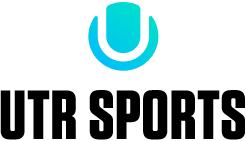This new feature— available for premium members for players and premium plus members for schools— can greatly benefit coaches, academies, league organizers, players, or anyone who wants to be able to group athletes or colleges together for quick access.
The school lists are helpful for high school coaches who want easy access to schools in their districts, since UTR is currently not capturing that information.
Let’s look at how you create multi-player save lists. Once logged in, go to our menu and click on “Saved Players” or “Saved Colleges” under the dashboard. Simply create a new list and start adding players to the list. You can create as many lists as you wish. If you’d like to create college lists, just switch to college search.
1. Go to our menu and click on “Saved Players” or “Saved Colleges”
 2. Select Players or School before start creating lists
2. Select Players or School before start creating lists
 3. Create as many lists as you wish under each catergory
3. Create as many lists as you wish under each catergory
 4a. Start searching schools or players and add them to your list(s). Same player/ school can be added to multiple lists.
4a. Start searching schools or players and add them to your list(s). Same player/ school can be added to multiple lists.

Perhaps you don’t have the names of players you’d like to add to your lists? No problem—just go to “player report,” narrow your search of players, and click on “save” under the action button. From here you’ll be able to save them to one of your previously created lists. You can also add from any school or player profile.
4b. You can also save any player from the Action button under "Player Report"
 4c. Click "Save" button under any Player's Profile in order to save it to your list
4c. Click "Save" button under any Player's Profile in order to save it to your list

Want to organize your college lists? Go to “college report,” search for colleges according to your UTR fit, state, division, or conference, and add them to your lists. Keep in mind that players and schools can belong to more than one list.
5. You can also save any school from the Action button under "college report"

Changed your mind on what to call a list? No problem. Just click on the list name, and make your change.
Watch the Video Tutorial
https://youtu.be/cI1CI2zPKV0
It’s so simple- and so organized. Upgrade here in order to get the access to the new UTR feature.
 2. Select Players or School before start creating lists
2. Select Players or School before start creating lists
 3. Create as many lists as you wish under each catergory
3. Create as many lists as you wish under each catergory
 4a. Start searching schools or players and add them to your list(s). Same player/ school can be added to multiple lists.
4a. Start searching schools or players and add them to your list(s). Same player/ school can be added to multiple lists.
 Perhaps you don’t have the names of players you’d like to add to your lists? No problem—just go to “player report,” narrow your search of players, and click on “save” under the action button. From here you’ll be able to save them to one of your previously created lists. You can also add from any school or player profile.
4b. You can also save any player from the Action button under "Player Report"
Perhaps you don’t have the names of players you’d like to add to your lists? No problem—just go to “player report,” narrow your search of players, and click on “save” under the action button. From here you’ll be able to save them to one of your previously created lists. You can also add from any school or player profile.
4b. You can also save any player from the Action button under "Player Report"
 4c. Click "Save" button under any Player's Profile in order to save it to your list
4c. Click "Save" button under any Player's Profile in order to save it to your list
 Want to organize your college lists? Go to “college report,” search for colleges according to your UTR fit, state, division, or conference, and add them to your lists. Keep in mind that players and schools can belong to more than one list.
5. You can also save any school from the Action button under "college report"
Want to organize your college lists? Go to “college report,” search for colleges according to your UTR fit, state, division, or conference, and add them to your lists. Keep in mind that players and schools can belong to more than one list.
5. You can also save any school from the Action button under "college report"
 Changed your mind on what to call a list? No problem. Just click on the list name, and make your change.
Watch the Video Tutorial
https://youtu.be/cI1CI2zPKV0
It’s so simple- and so organized. Upgrade here in order to get the access to the new UTR feature.
Changed your mind on what to call a list? No problem. Just click on the list name, and make your change.
Watch the Video Tutorial
https://youtu.be/cI1CI2zPKV0
It’s so simple- and so organized. Upgrade here in order to get the access to the new UTR feature.